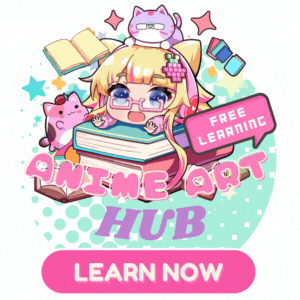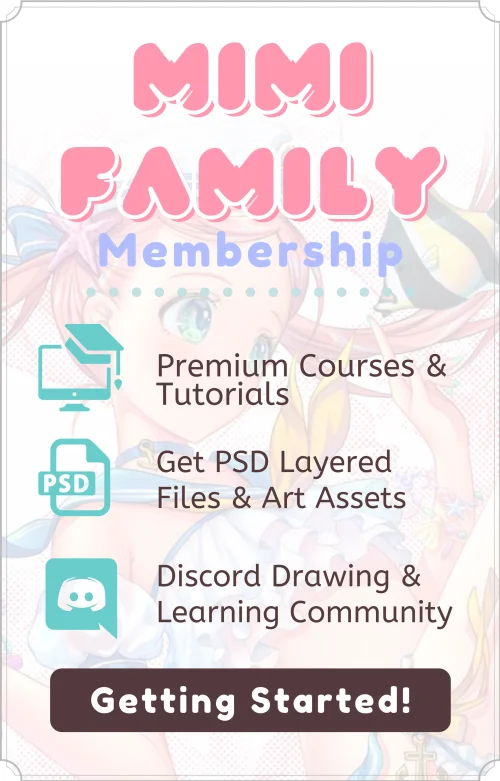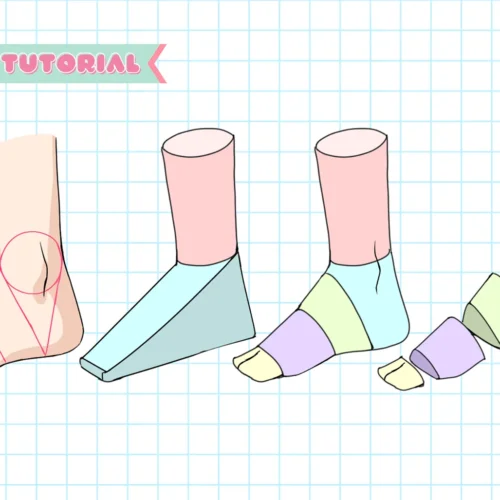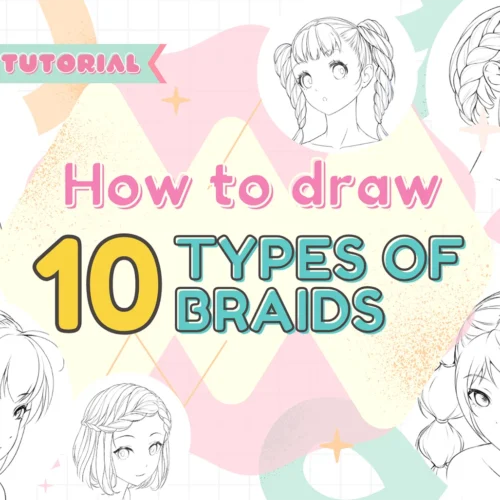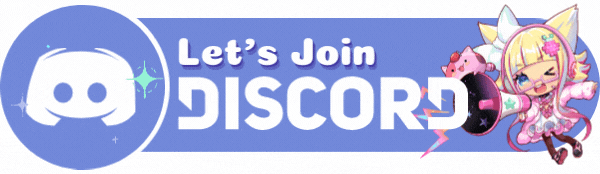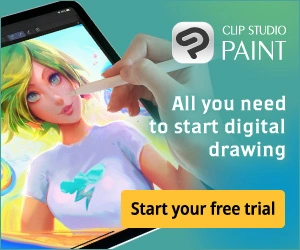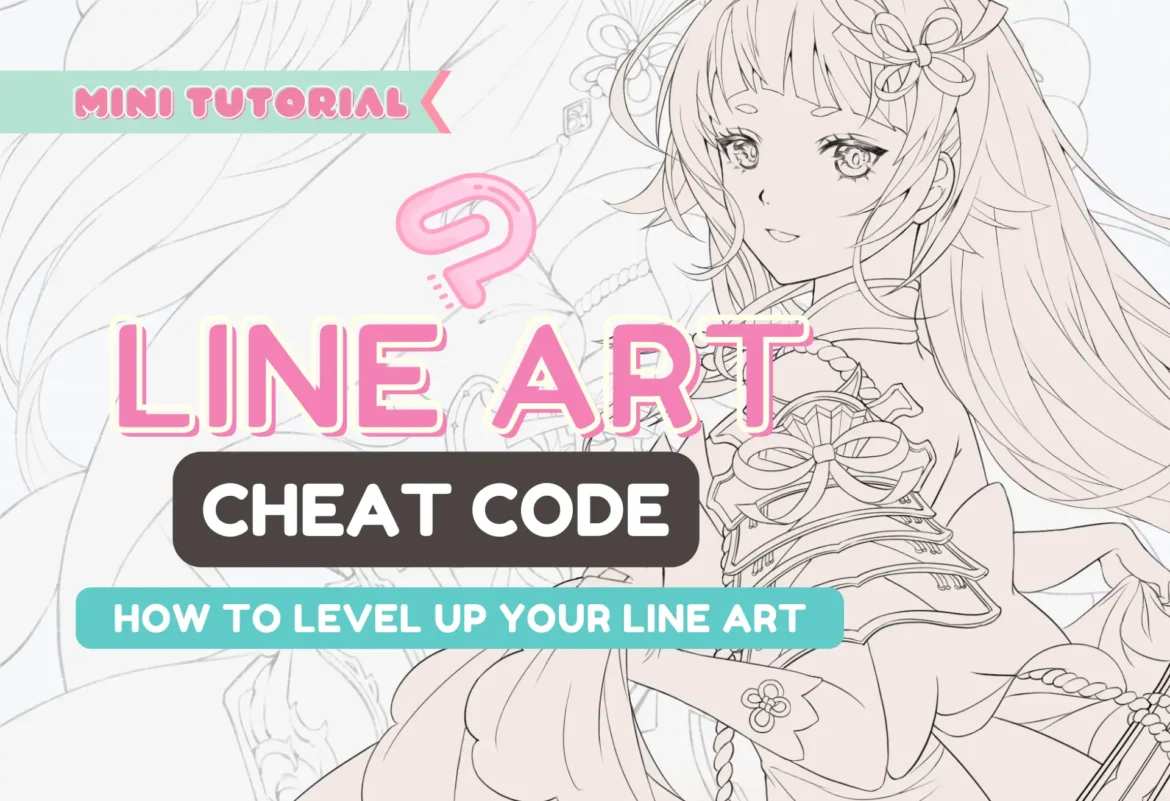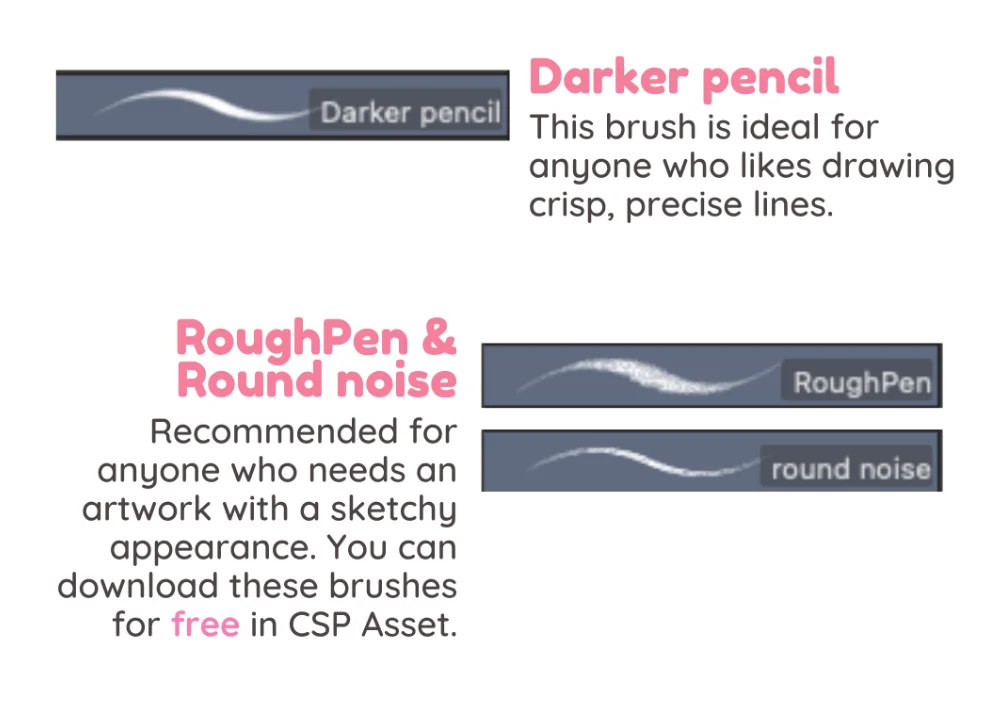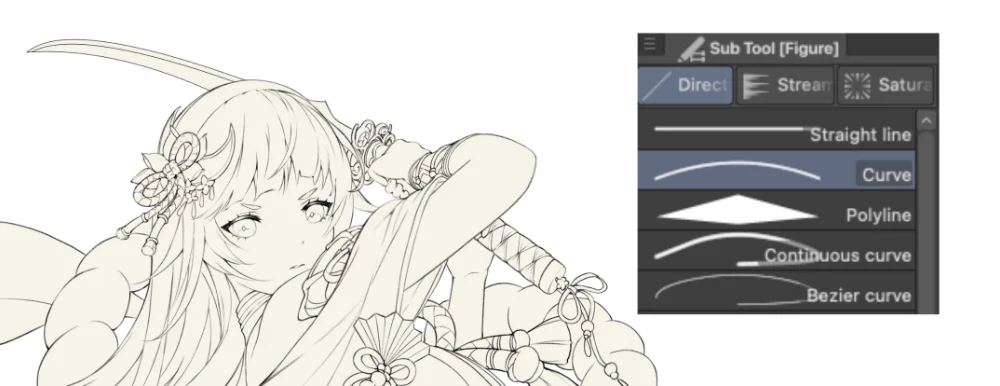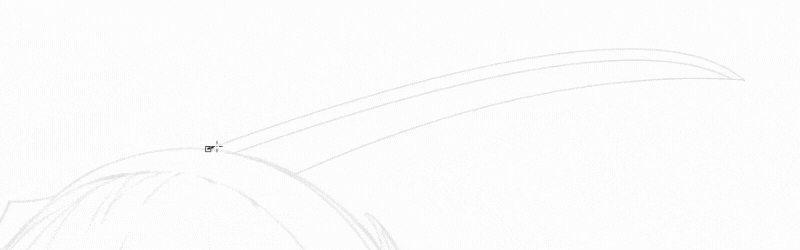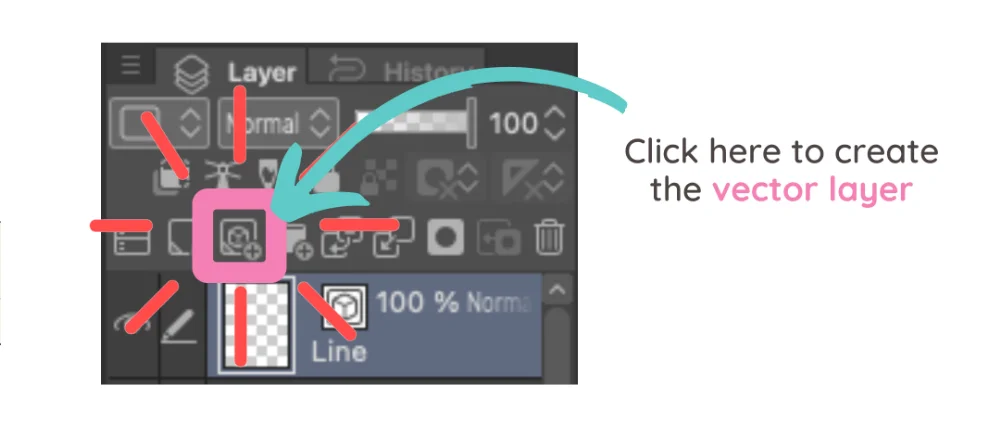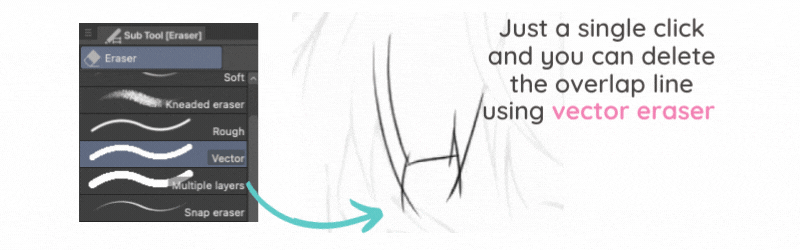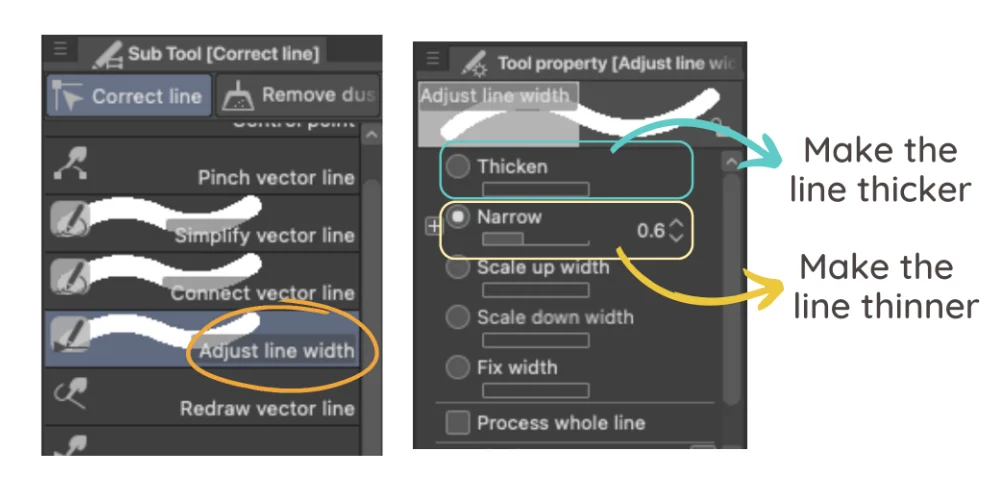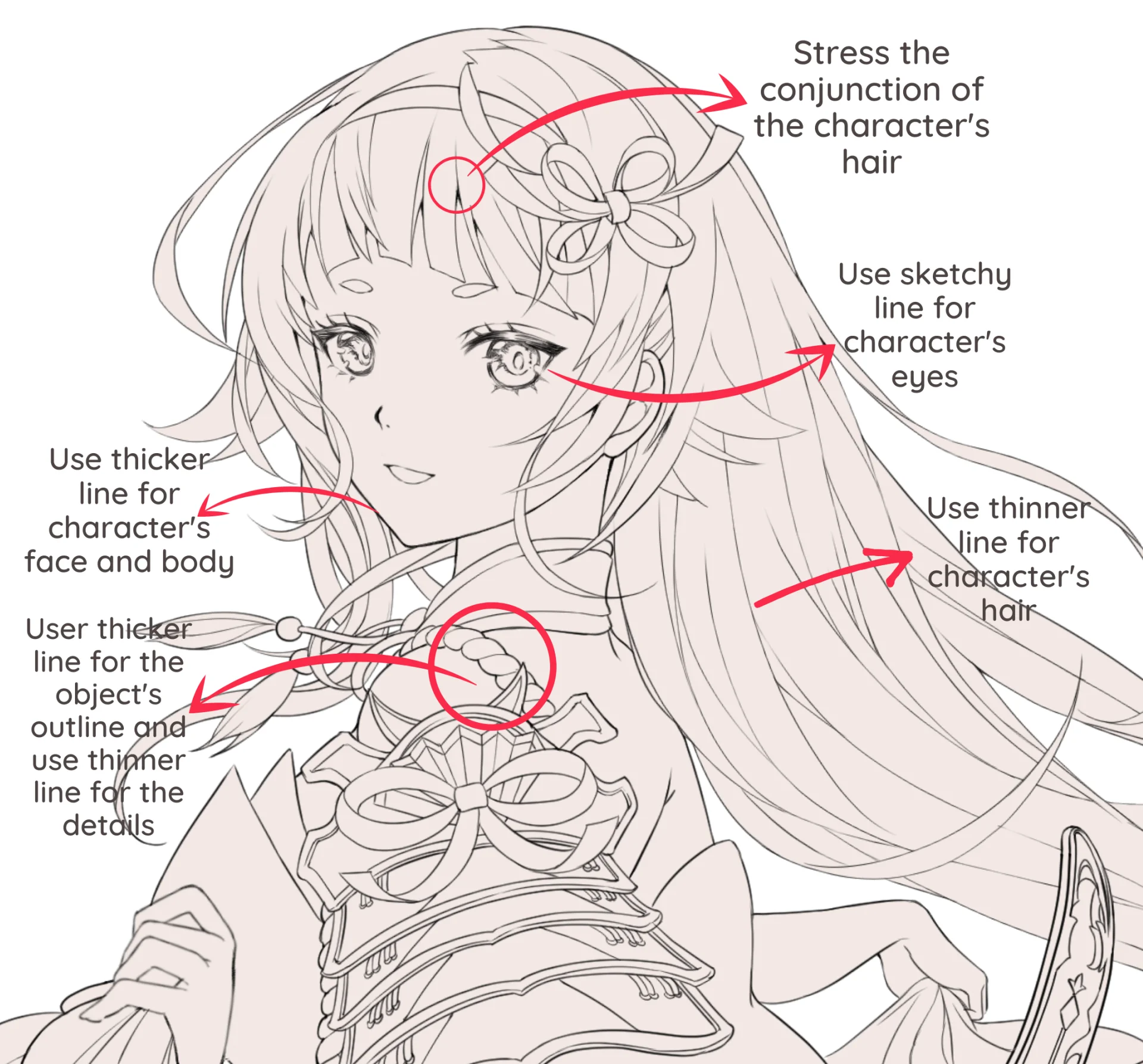Here is a collection of my favorite line art brushes to help you produce better line art!
Curve tool helps you draw the curve a lot more precise! I always use the curve tool when I make sword/Katana line art. It's super handy!
I use vector layers almost every time I make line art. With the vector layer, you can use a vector eraser to click and delete the overlap line easily.
If you are using the vector layer, you can use the tool called "adjust line width" to make your line thicker or thinner easily. No need to redraw the line.
BONUS: How to make your line art looks dynamic
If this tutorial had any influence on you, please let me know by tagging me in your stories @lunarmimi or sending me a DM. And if you enjoy this type of stuff, I recommend following me on Instagram. Every week, I provide an art tutorial of this kind.
Ingredients
Directions
Here is a collection of my favorite line art brushes to help you produce better line art!
Curve tool helps you draw the curve a lot more precise! I always use the curve tool when I make sword/Katana line art. It's super handy!
I use vector layers almost every time I make line art. With the vector layer, you can use a vector eraser to click and delete the overlap line easily.
If you are using the vector layer, you can use the tool called "adjust line width" to make your line thicker or thinner easily. No need to redraw the line.
Finally, if you like art tips and content like this, feel free to subscribe to my weekly newsletter: MiMi Art Tips!
I share my anime art tips and experiences in my digital art career in a weekly email. You'll get the insight and behind the scene of the art career! Really recommend if you're a beginner anime style artist. Click here to subscribe!
Thank you so much for reading this post! I really appreciate your visiting and using your valuable time reading my content!
Much Love 💖
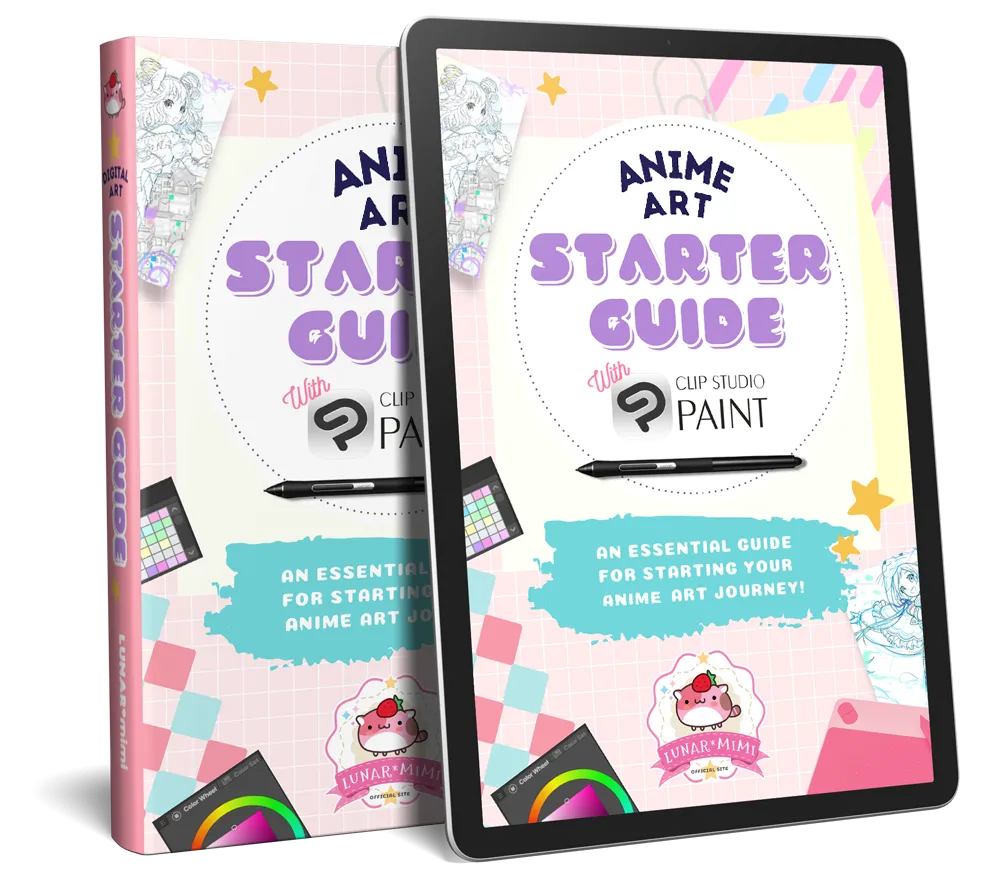
Want to know how to start your anime art journey?
Download my ANIME ART STARTER GUIDE and start your artistic path right away for FREE!