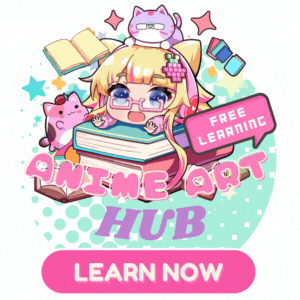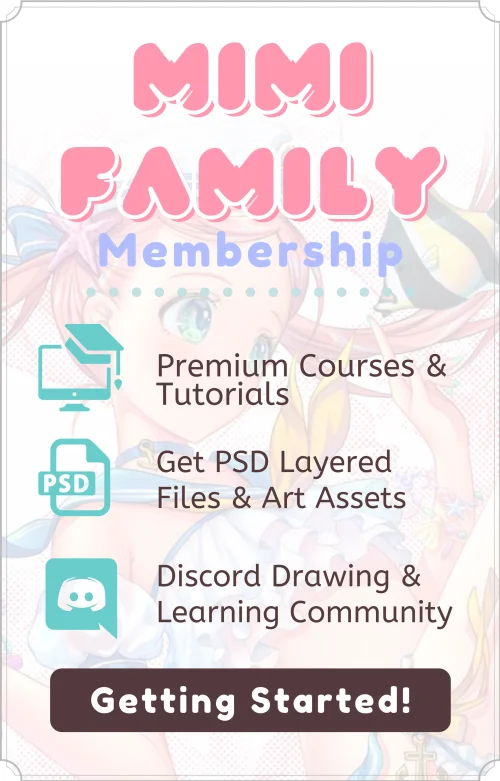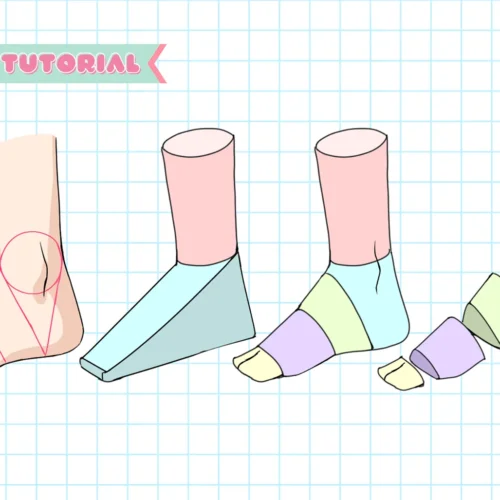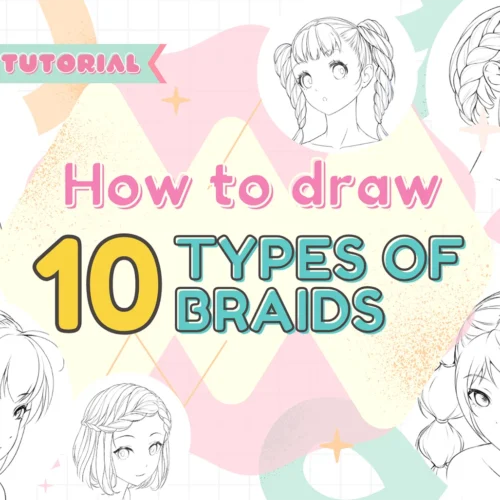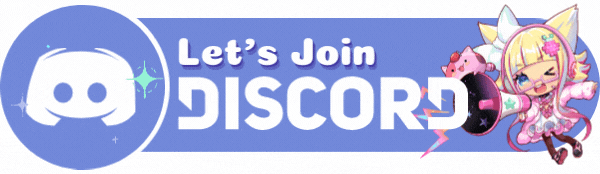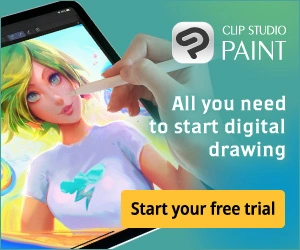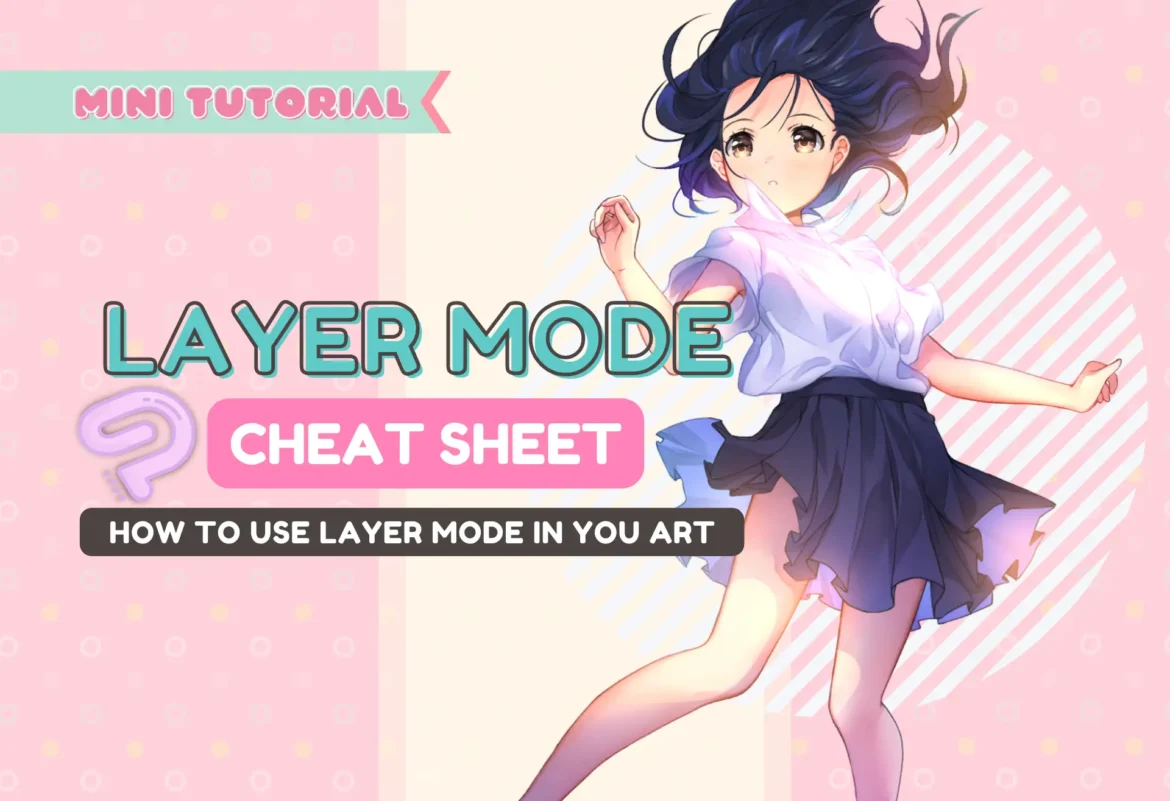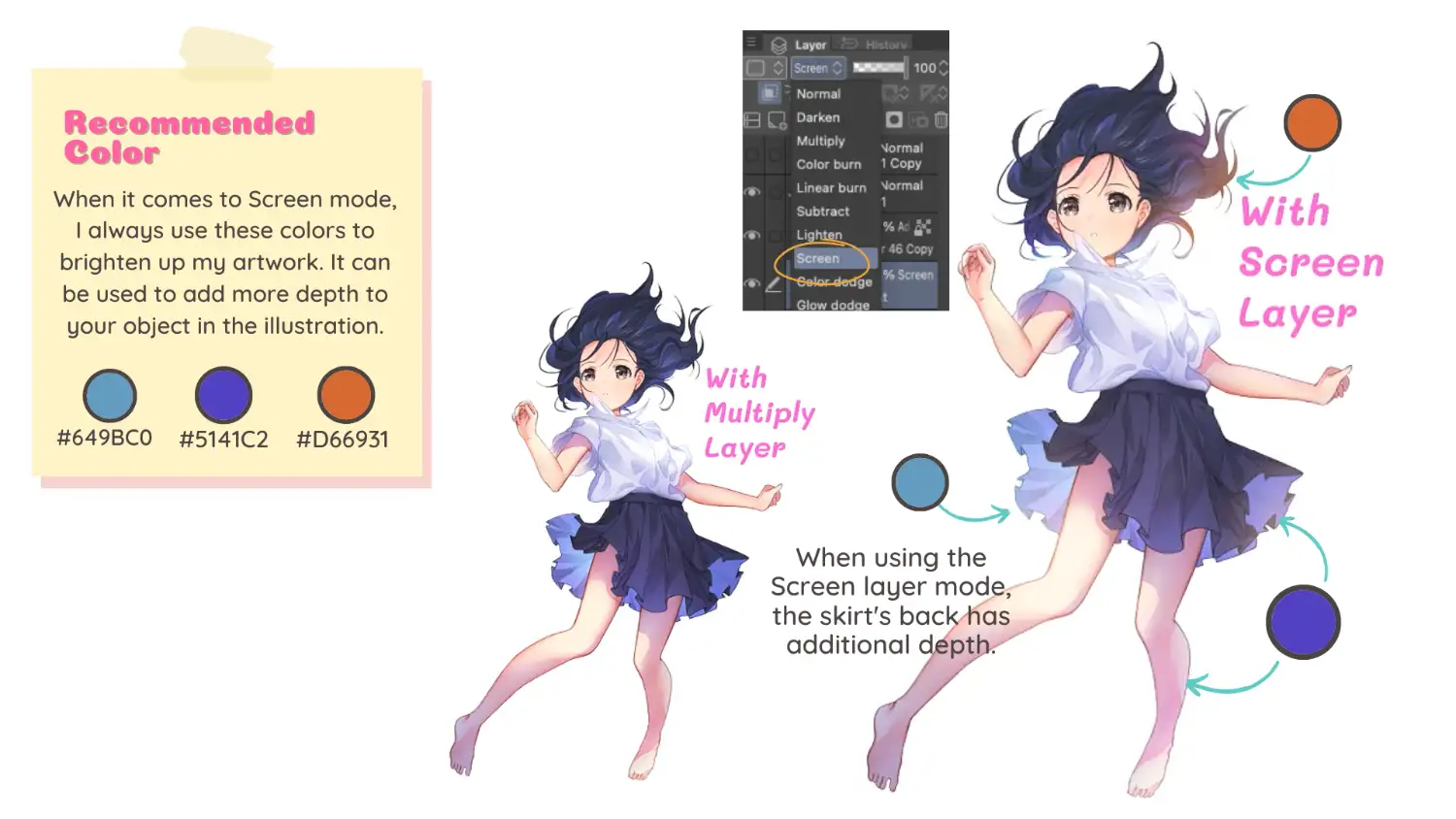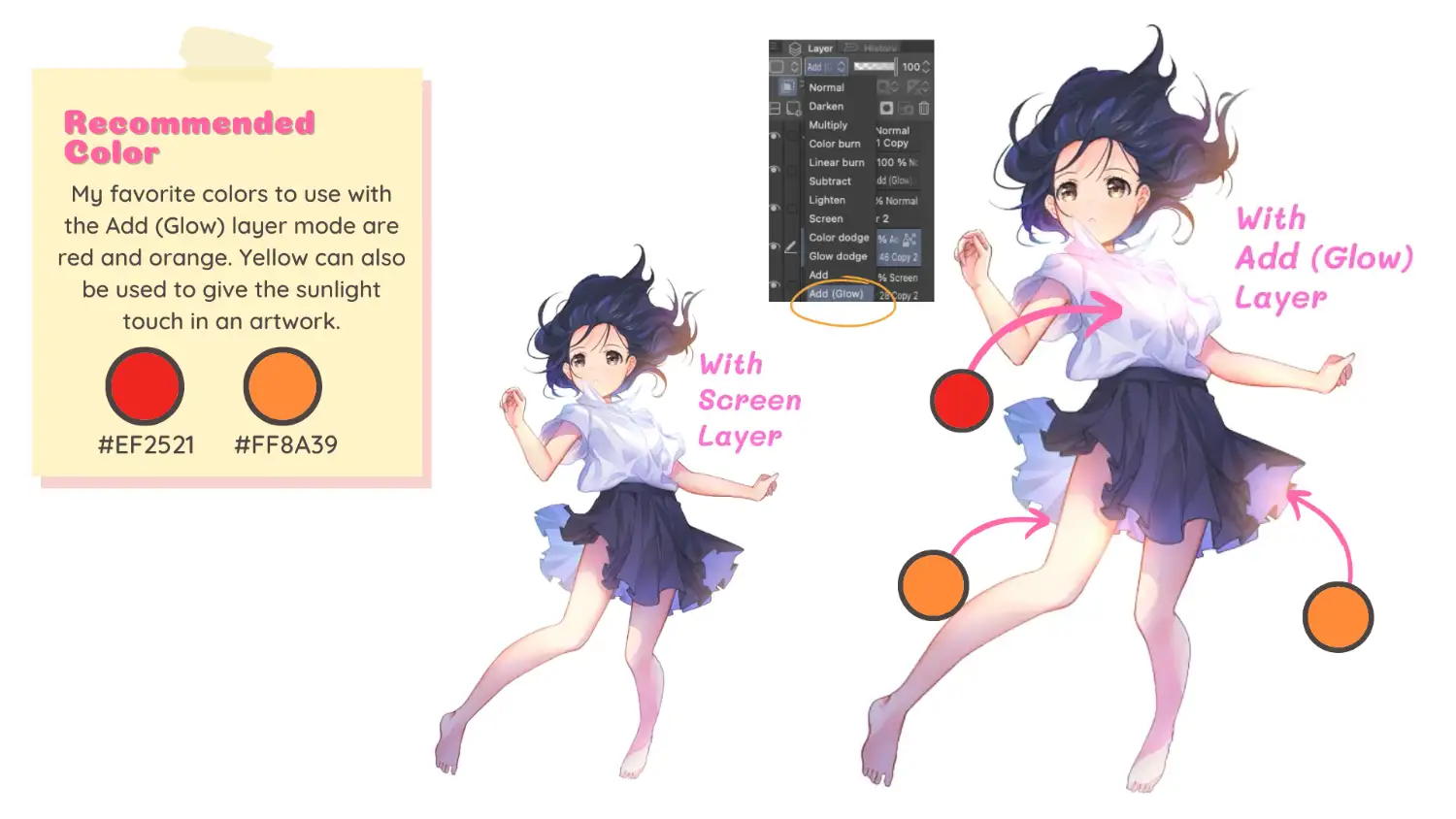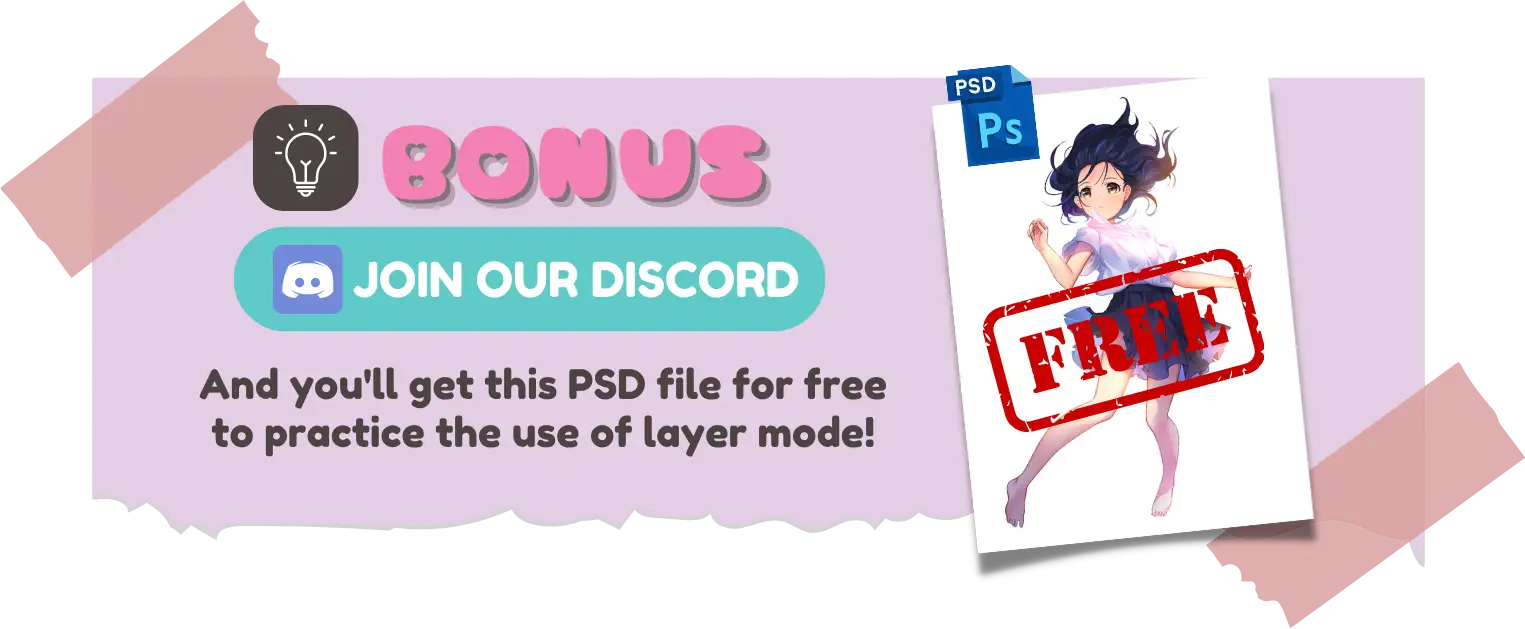The layer mode in Clip Studio Paint is crucial. It enables you to combine or modify the color from other layers to produce the desired result. It's a feature that sets the digital art process apart from the traditional art technique. Additionally, layer mode will be useful when we want to add light, shadow, and effect to our artwork.
Before and after
Let's start with a comparison of before and after adding the layer using layer mode. I always use these 3 layer modes for making shadow, light and depth, and highlight.
- Multiply: For shadow
- Screen: For light and depth
- Add (Glow): For highlight
Multiply : For shadow
Use Multiply layer mode and paint with purple or blue color to make a shadow on your character.
Screen : For lighter color and adding depth
Use Screen layer mode and paint with the blue, purple or yellow color to add more depth to the character.
Add (Glow) : For highlight
Use Add (Glow) layer mode and paint with red or orange color to add the highlight or brightest part to the character
OK! You've got the idea how to use layer mode. Let's explore with these layer modes and see what we can come up with! You'll find a ton of fascinating results!
Finally, if you like art tips and content like this, feel free to subscribe to my weekly newsletter: MiMi Art Tips!
I share my anime art tips and experiences in my digital art career in a weekly email. You'll get the insight and behind the scene of the art career! Really recommend if you're a beginner anime style artist. Click here to subscribe!
Thank you so much for reading this post! I really appreciate your visiting and using your valuable time reading my content!
Much Love 💖
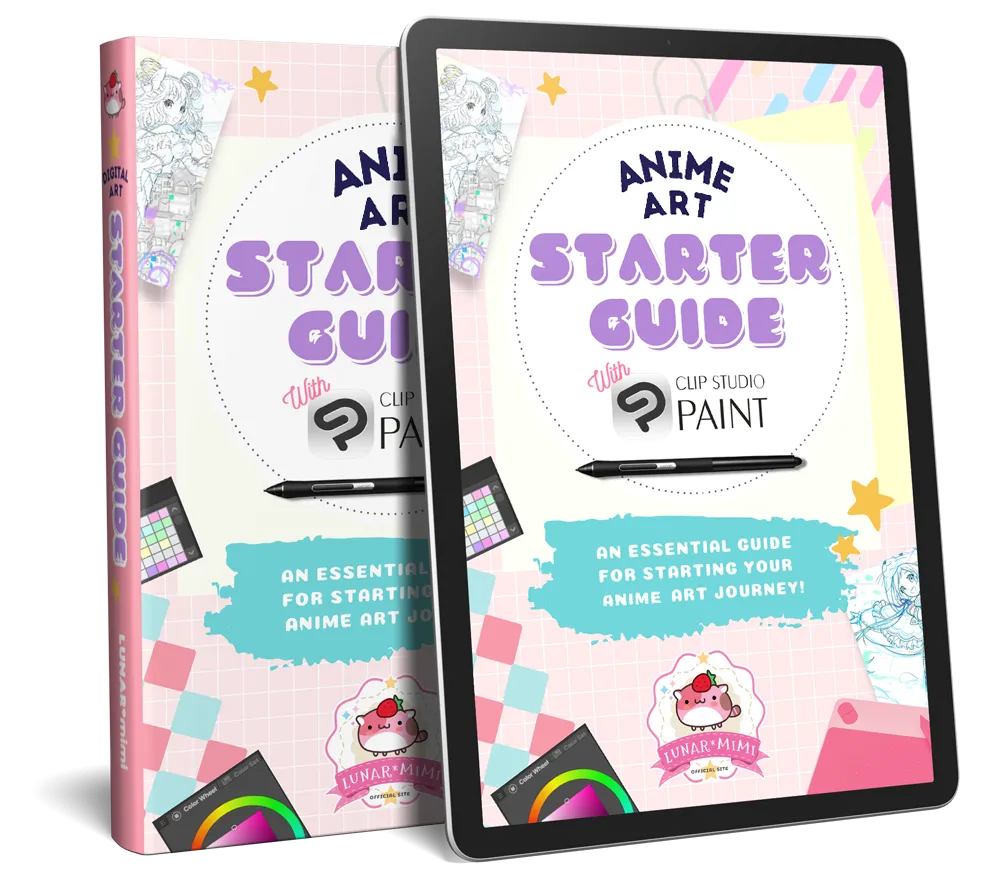
Want to know how to start your anime art journey?
Download my ANIME ART STARTER GUIDE and start your artistic path right away for FREE!