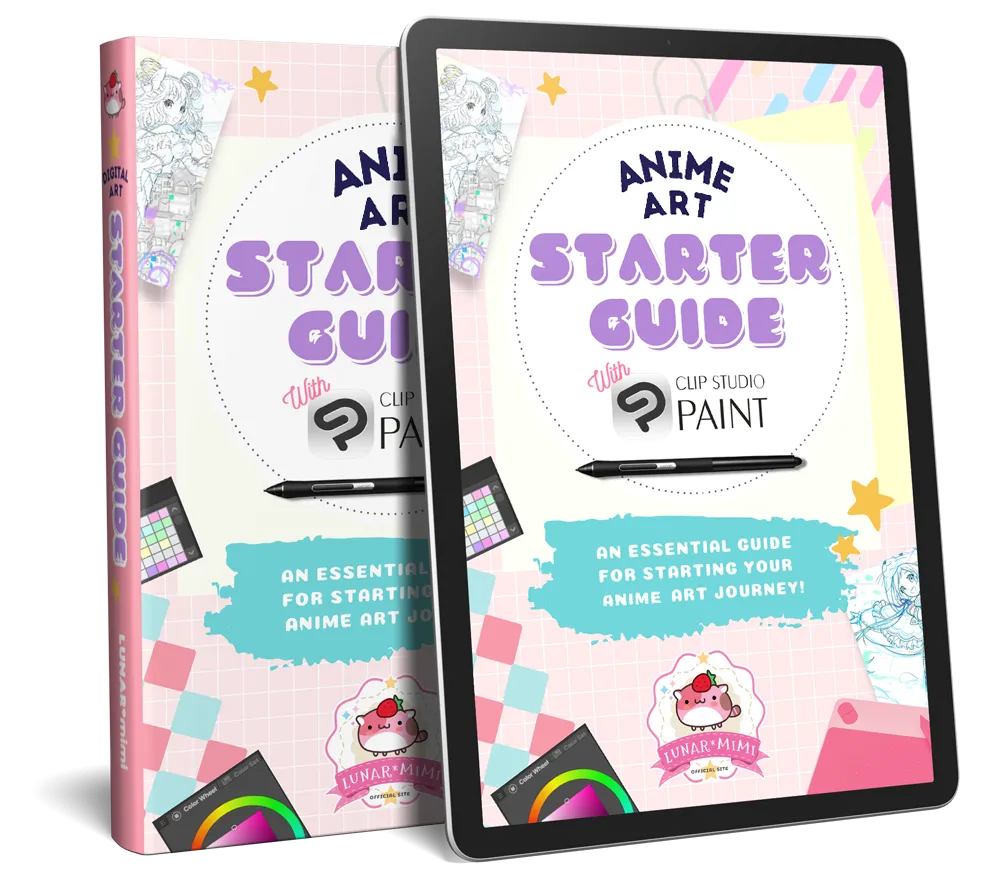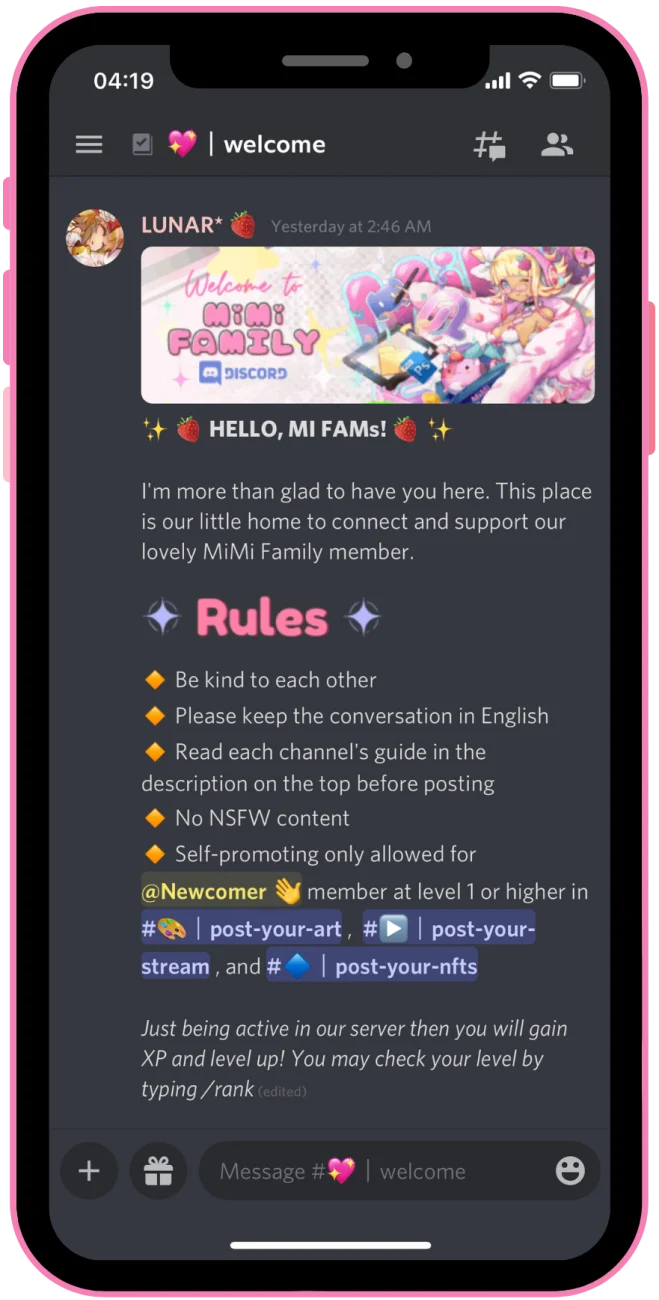When I first started out on my painting adventure, I had no idea what I was doing in terms of art process, art supplies, art commission guide and so on… I thought that it would be better if I had a guide, a to-do-list, and list of the art instruments that had been chosen for me at the beginning stage. So now we arrive at this part! This section is intended to assist you in starting your digital anime art journey.
- You'll save hours and a lot of stress browsing through the internet to figure out which art process and art tool are best for you.
- You'll save hundreds of dollars by not purchasing unused or mismatched tools.
- You'll know where to start, know the appropriate art process and also know which art instruments to use at each step.
I'll choose only the products/software that I had a good experience with or found helpful, so no fluff here!

Let's Start Your Journey
Do you want to start your art journey with some high-quality guidance? Here are some of my freebies that can help you achieve your starter goal!

STEP: 1
LET's START FROM SCRATCH

The free guide to help you start your anime art. Don't worry, if you're starting from scratch, this guide has got your back!

STEP: 2
LET's JOIN THE ART COMMUNITY

Drawing with other artists is far more enjoyable and productive! Thankfully, we have an extremely wonderful and supportive Discord art community waiting for you. Join today for free and make new artist friends! More than 1,000 more artists await you in the community!
TABLETS FOR BEGINNERS
New to digital art? These basic drawing tablets will help you with creating your artwork.

Pen Tablets

This pen tablet type has the most affordable price and is suitable for beginners to intermediate level users. Despite the lower price, you still need to connect these tablets to the computer to draw. So you need to pay more for a proper computer or laptop if you don't own one yet.

Wacom Intuos
Beginners-Friendly
This type is ideal for use as a beginner's tool since it is less expensive and has a high enough pen pressure sensitivity of 4,096. (I used to use an earlier model with approximately 1,000-2,000 sensitivity and can say that 4,096 is more than enough.) By the way, the tablet's size is a little small, therefore it might not be suitable for sketching on a large screen display. In any case, it may be plugged in and used to draw with a smartphone.

Wacom Intuos Pro
LUNAR*'s Choice
I used to use this type, although with an older model, for around 5-6 years and it worked perfectly for me. (As an aside, I'm now using a Wacom Cintiq 16.) This model features 8,192 pen pressure levels, which is twice the sensitivity of the standard Intuos model and allows you to draw a considerably smoother line. I'm a big admirer of Wacom since their pen pressure is very clever! To be honest, I had tried other tablet brands and was dissatisfied. The drawing surface on the Intuos Pro is significantly bigger than on the standard Intuos. If you've just begun learning digital art and are looking for a moderate product that will serve you well in the long run, this is it!

Pen Display Tablets

This type is similar to the normal pen tablets that you need to plug into the computer, but the difference is that it has a screen on itself and you can directly draw on the pad. The pro is that you are able to draw on a large screen, but it's quite pricey.

Wacom One
Beginners-Friendly
This model is a display tablet for starters. And, yes, it is Android-compatible. This means you can connect the Wacom One with your Android device! Even though the display screen is small (13.3 inches), it's better than painting on your phone's 5.5-inch screen. To be honest, I don't have the opportunity to get into the details of using this model. However, according on my art experiences, its specifications with 2048 pressure sensitivity and features are enough for any beginner who has just begun their art adventure and does not need to spend a huge sum of money.

Wacom Cintiq
LUNAR*'s Choice
Because of the greater price, the Wacom Cintiq is best suited for intermediate and advanced users. It features a pressure sensitivity of 8192, which gives you extra enjoyment when sketching. The Wacom Cintiq comes in two sizes: the 15.6-inch Wacom Cintiq 16 and the 21.5-inch Wacom Cintiq 22. The device I'm now using is a Cintiq 16, and it performs wonderfully.

Touch Screen Tablets

Drawing on touchscreen tablets is becoming increasingly popular, thanks to the availability of several drawing programs. The tablets are also incredibly mobile, allowing you to carry them with you and draw from anywhere.

iPad Pro + Apple Pencil
The iPad + Apple Pencil is the ideal combo of drawing tools for touch screen tablets. I used to try drawing on the iPad Pro with the Apple Pencil and was amazed at how smooth the line is and how there is no parallax between the pen tip and the screen. Very amazing! Furthermore, you will receive the Apple M1 processor, which is Apple's most recent powerful chip, inside your iPad! The benefit of utilizing an iPad is that you don't have to buy another PC or laptop to start sketching on the screen.

Want to Learn the Basic of CLIP STUDIO Paint?
Register to MiMi Family Drawing Membership and get this CLIP STUDIO PAINT basic course for FREE!
MY FAVORITE SOFTWARE
Would love to know the list of my top software that helps me make digital art? I shared them with you here!

Drawing Software

Choosing the right software for you is always a tricky task. Using software that is appropriate for your needs is one of the first stages in your artistic journey. So I've chosen my favorites and summarized them for you. On this page, I'll present a selection of software suggestions that I believe will be beneficial to you.
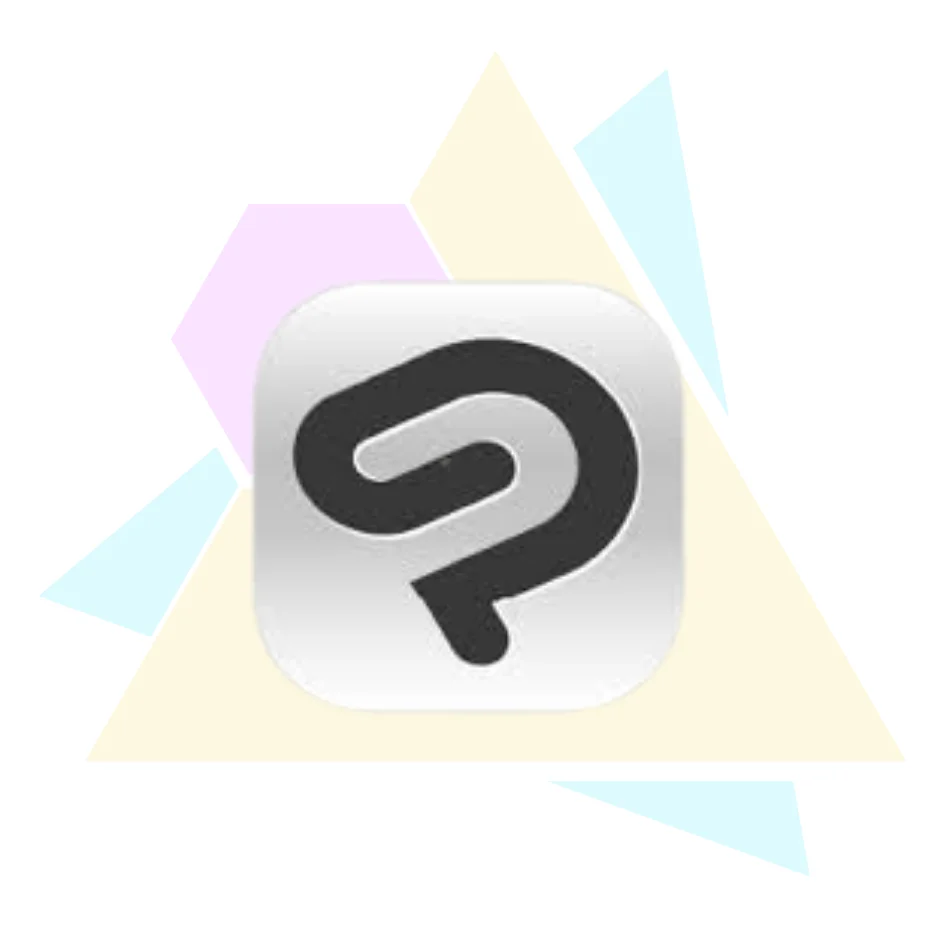
Clip Studio Paint
Clip Studio Paint is an amazing software for making digital illustrations. For years, I've been using the Mac version of Clip Studio Paint. There are other drawing apps available, but few can compete with Clip Studio Paint's ease of use, creative features, and fluidity. Because of its simplicity, I can produce the most professional illustrations in a reasonable amount of time. Even more impressive is how simple it is to download art assets from the Clip Studio asset store, such as custom brushes, patterns, 3D models, and so on. If you just want to use Clip Studio Paint for drawing digital illustration, the Pro version is more than enough! (You can upgrade to Ex version later.) Actually, there are Android and iOS versions of Clip Studio Paint, but you must pay a monthly fee to use them on those platforms.

Photoshop
Before switching to Clip Studio Paint in 2017, I was a great admirer of Photoshop. In some cases, such as creating a proper PSD file, creating graphics for my website, and applying blur effects to my illustrations, I still utilize Photoshop. Though I no longer paint or sketch in Photoshop, it is still an excellent piece of graphic software for me, particularly for typography. By the way Photoshop is a subscription-based purchased and you need to pay monthly fee for using the software. If you want to use Photoshop, I recommend purchasing a “Photography Plan,” which allows you to use Photoshop at the lowest cost while also allowing you to use Lightroom.

Assisting Software

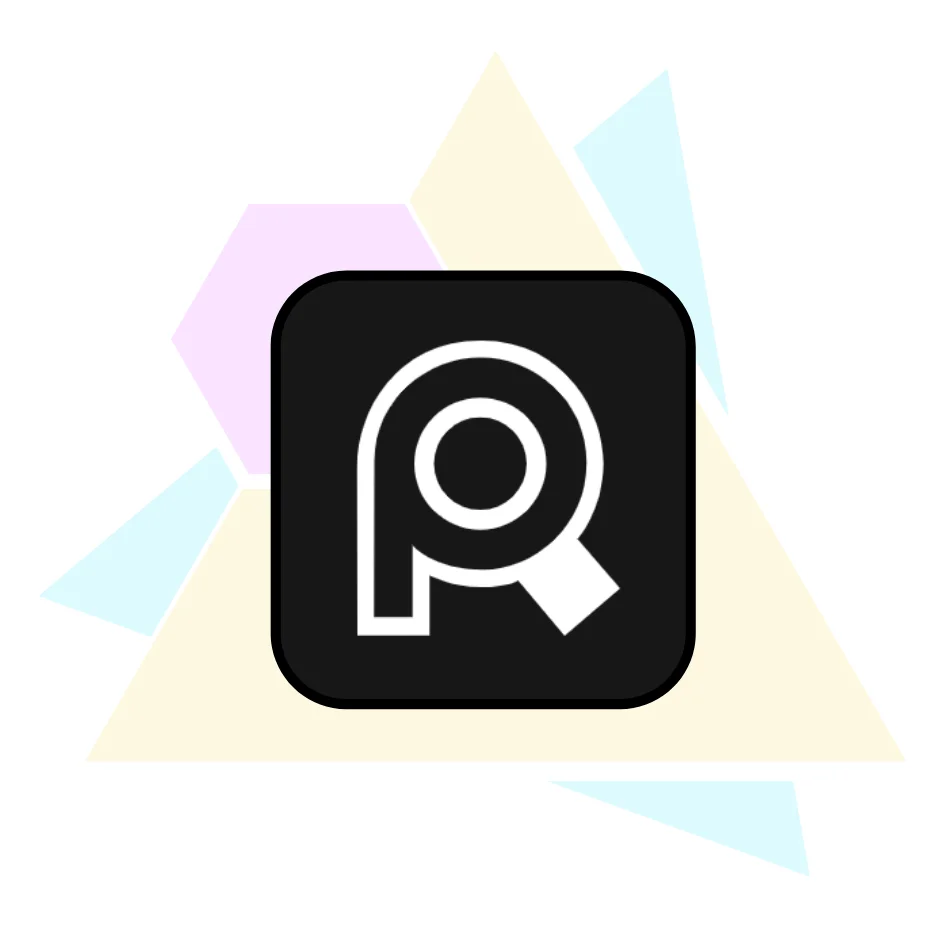
PureRef
LUNAR*'s Choice
This is a must-have tool for me when it comes to organizing my drawing references. I've been using this software for years and can't recommend it highly enough. PureRef is a board that allows you to organize your refs. PureRef allows you to easily zoom in and out, as well as flip and rotate your reference images. Furthermore, you may effortlessly drag and drop any image onto PureRef.
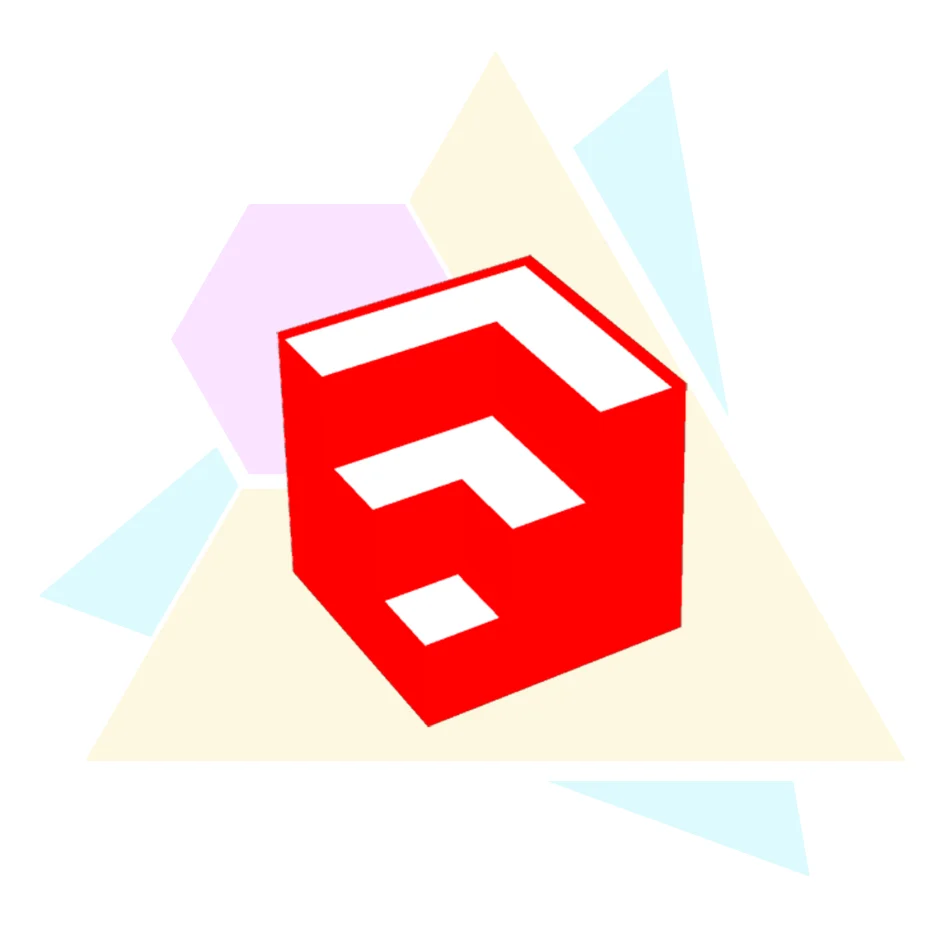
SketchUp
LUNAR*'s Choice
SketchUp is a fantastic 3D modeling application that I frequently use for the backgrounds in my drawings. It has proved to be an excellent application for my needs, since it is not as difficult to use as some of the more expensive programs, nor is it as limiting as some of the free ones. SketchUp features a useful tool called the 3D Warehouse that allows you to easily search for 3D models that you're likely to use. You may also design, modify, and mix 3D models to suit your needs. SketchUp also features a 2D image export tool that allows you to export the 3D model as a 2D line art image. If you need to use them in commercial artwork, you might consider purchasing an annual license for the Shop version.

Canva
Canva is my fave SAAS and also the best graphic design platform ever! It came in handy when I needed to create a graphic for my website as well as content for social media. Canva's stock photographs are really handy, and everything is stored in the cloud, allowing you to edit your design at any time and from any place. If you are a content creator, I strongly advise you to use Canva since it will save you time and money!

Management Tools

Whatever you want to do, practice drawing, take on a commission, post on social media, and so on. Everything requires planning, and the best way to do so is to use appropriate management tools. Here is a list of the tools I use to manage my work.
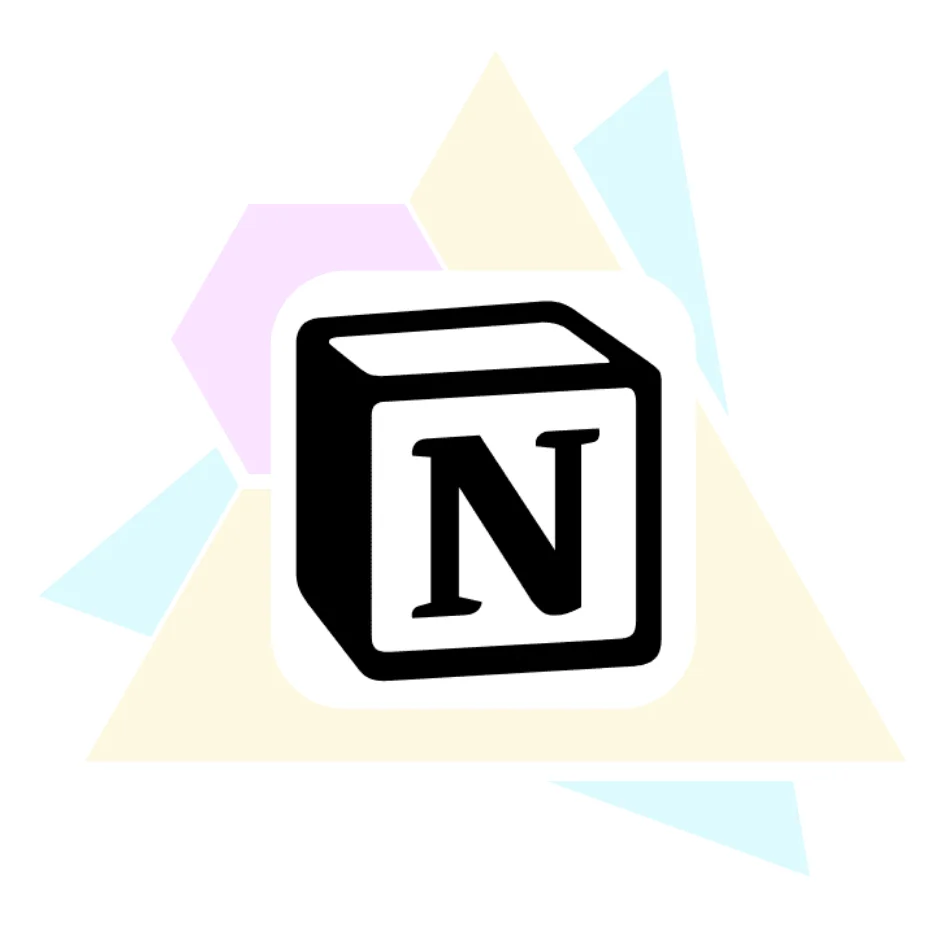
Notion
My all-time favorite management tool is Notion! I like how we can make our own schedules and even write code for our own systems. It may take some time at first to learn how to use Notions. However, once you've mastered their system, you'll fall in love with Notion!

Trello
I used to use Trello for commission management before switching to Notion, and I've always like its simplicity. It's a Kanban board-style management application that allows you to see your schedule in both the board and calendar views.

Want to Learn the Basic of CLIP STUDIO Paint?
Register to MiMi Family Drawing Membership and get this CLIP STUDIO PAINT basic course for FREE!
ART RESOURCES
My recommended art resources for finding drawing references and inspiration!

Books

These are some of my favorite books that have helped me improve my artistic abilities. They included all of the fundamental, crucial art knowledge that will help you understand the fundamentals of drawing.
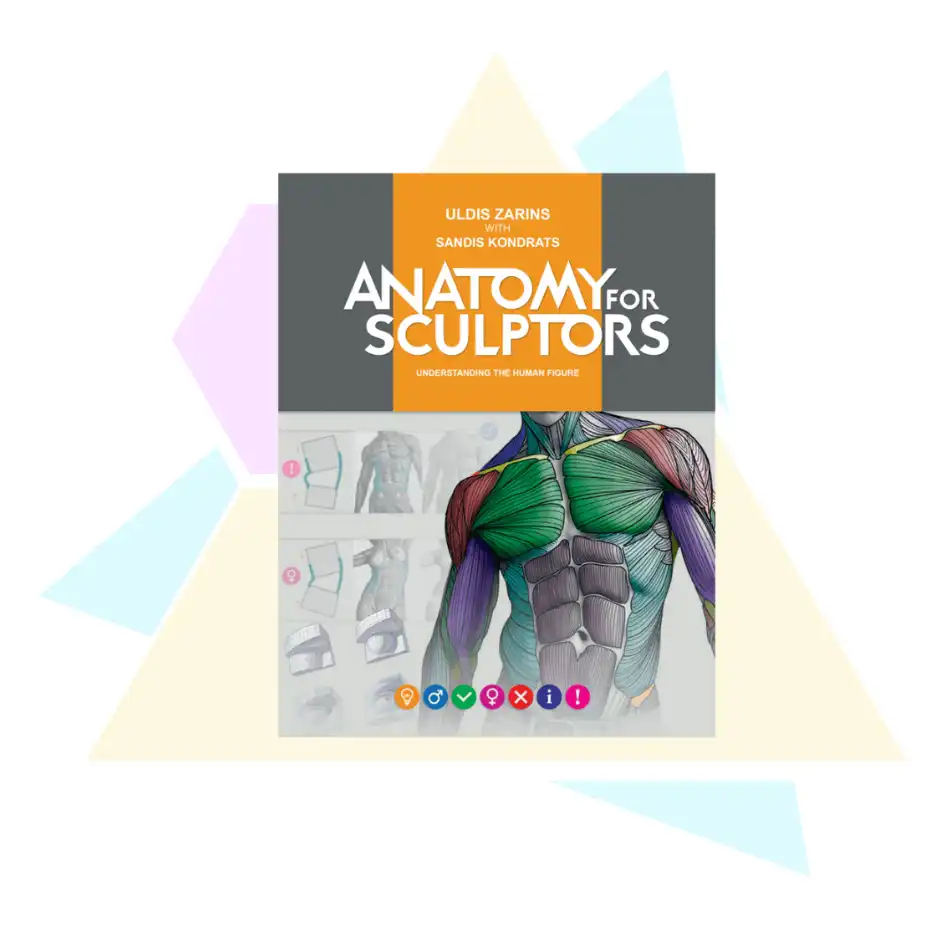
Anatomy for Sculptors
This is a book that I really must have. I use it to learn and understand the fundamentals of human anatomy. Everything in this book is well-described and informative. They also simplified every part of the human anatomy for us!
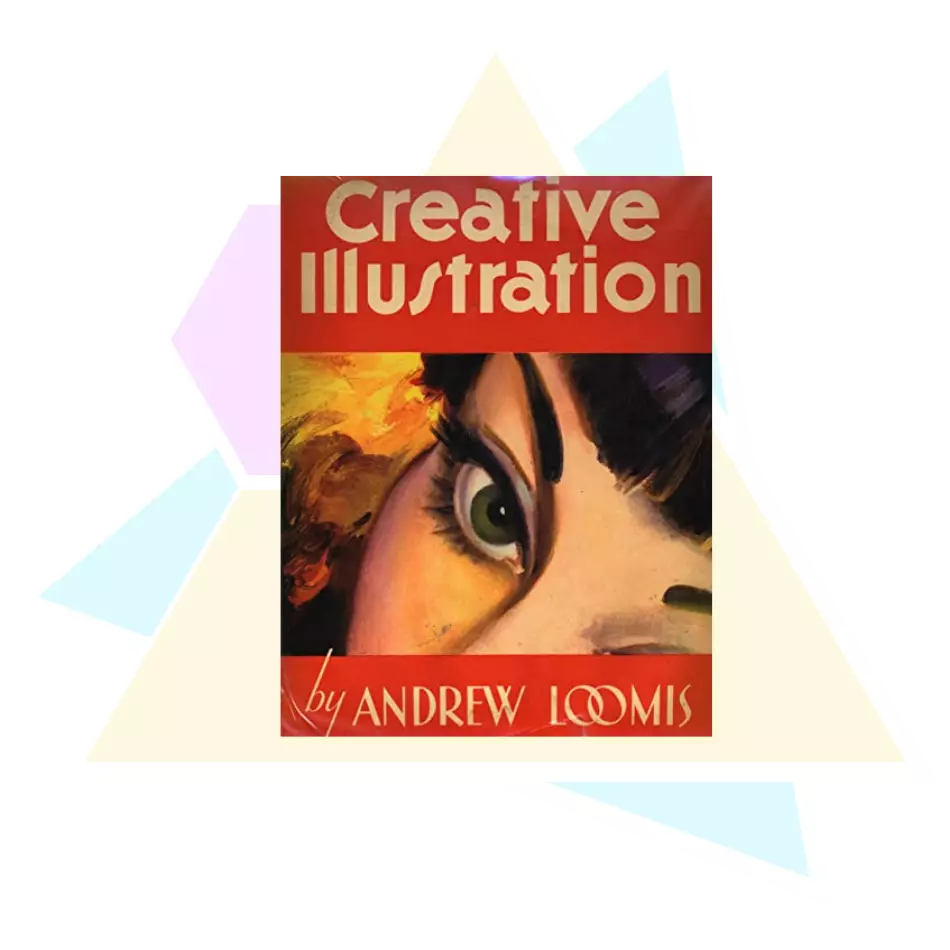
Creative Illustration
My favorite book on drawing illustrations. This book is jam-packed with helpful art fundamentals from the ground up, such as line, tone, color, how to tell a story, how to come up with ideas, and so on.
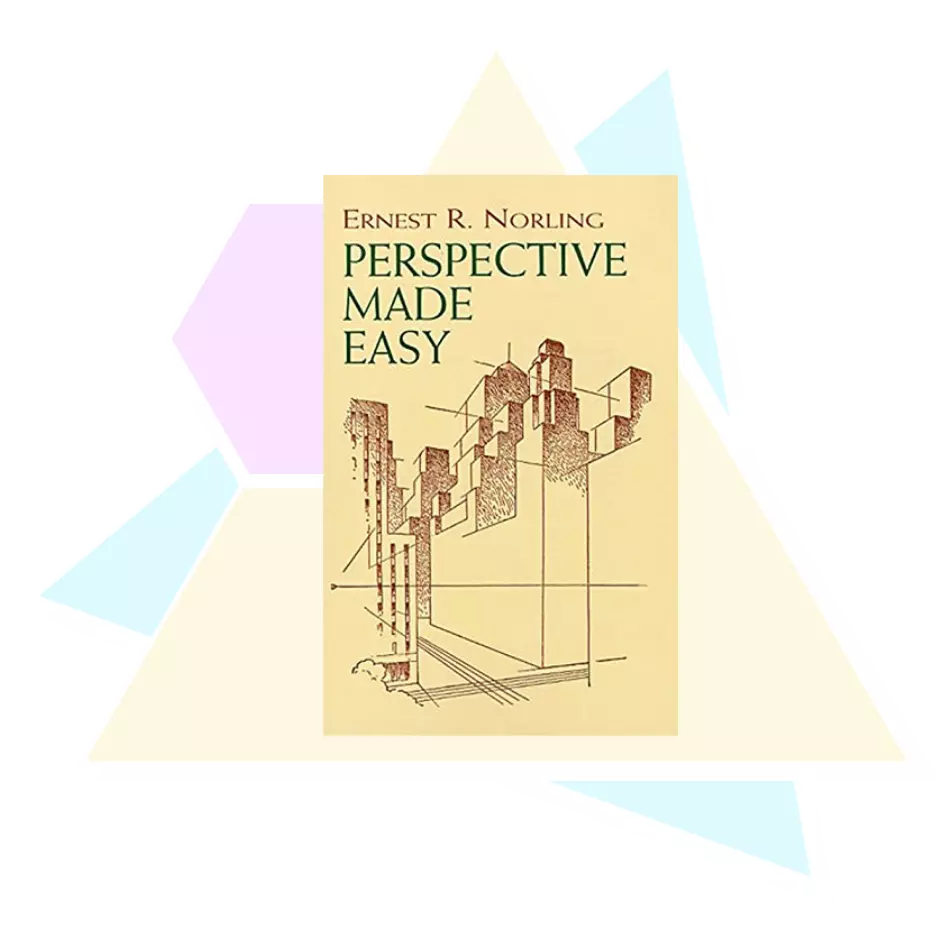
Perspective Made Easy
It is the finest book for learning how to draw perspectives. In this book, you'll learn about the horizon, vanishing point, and the essential relationship of eye level. This book will also show you how to position your characters and objects in your artwork, as well as all of the other elements required for great perspective drawing.

Art Resources and References

The internet is brimming with free and premium drawing references. Whether you're a beginner or an experienced artist, choosing the best ones might be difficult. Let's face it: there's a lot of information out there, and it may be difficult to filter through it all—especially if you're not sure where to begin. That is why I created this list of the best drawing resources for you.
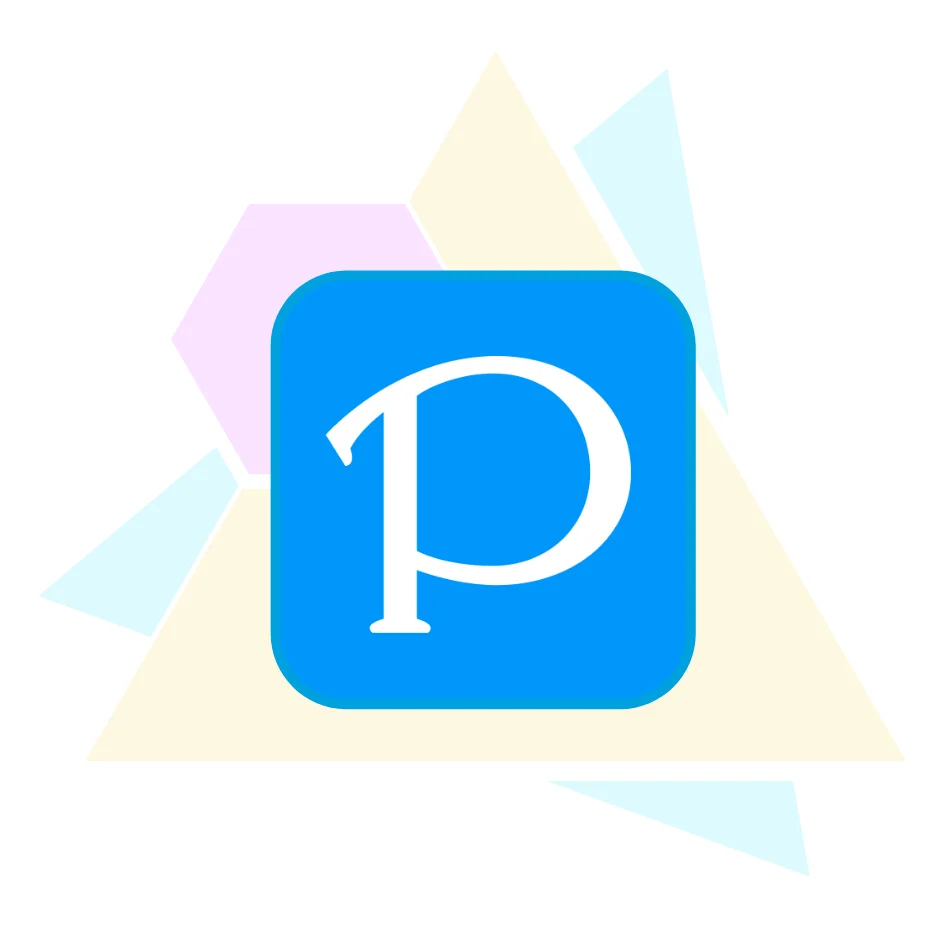
Pixiv
One of my favorite art platforms is Pixiv. There is a ton of great art work from Japanese anime-style artists that may be used as creative references and motivation.
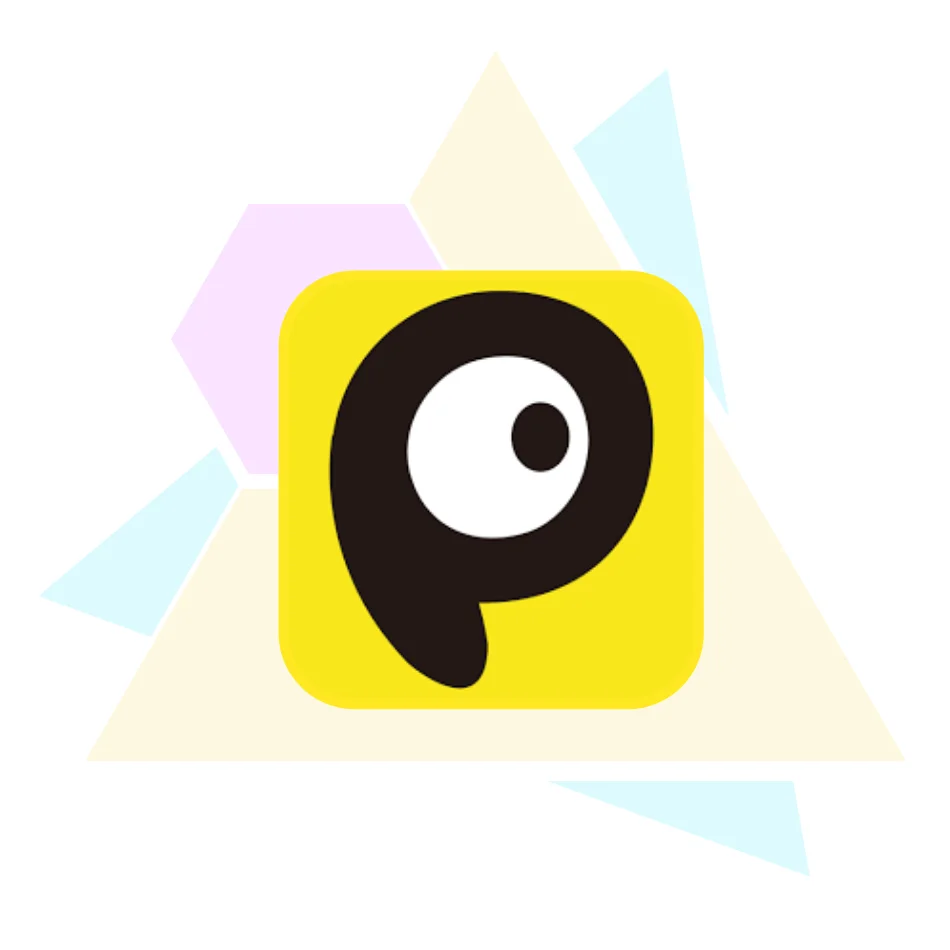
Pixivision
Pixivision is a website that mixes outstanding artwork from Pixiv into a theme. You may find what you're looking for simply Google searching “your keywords + pixivision,” and you'll be surprised at how many gorgeous and inspiring arts are available.

LUNAR*'s Choice
Pinterest is always my first choice for seeking references. When looking for anything, don't forget to use the algorithm. Pinterest's best feature, in my opinion, is the ability to establish your own private pin board to collect your reference images.
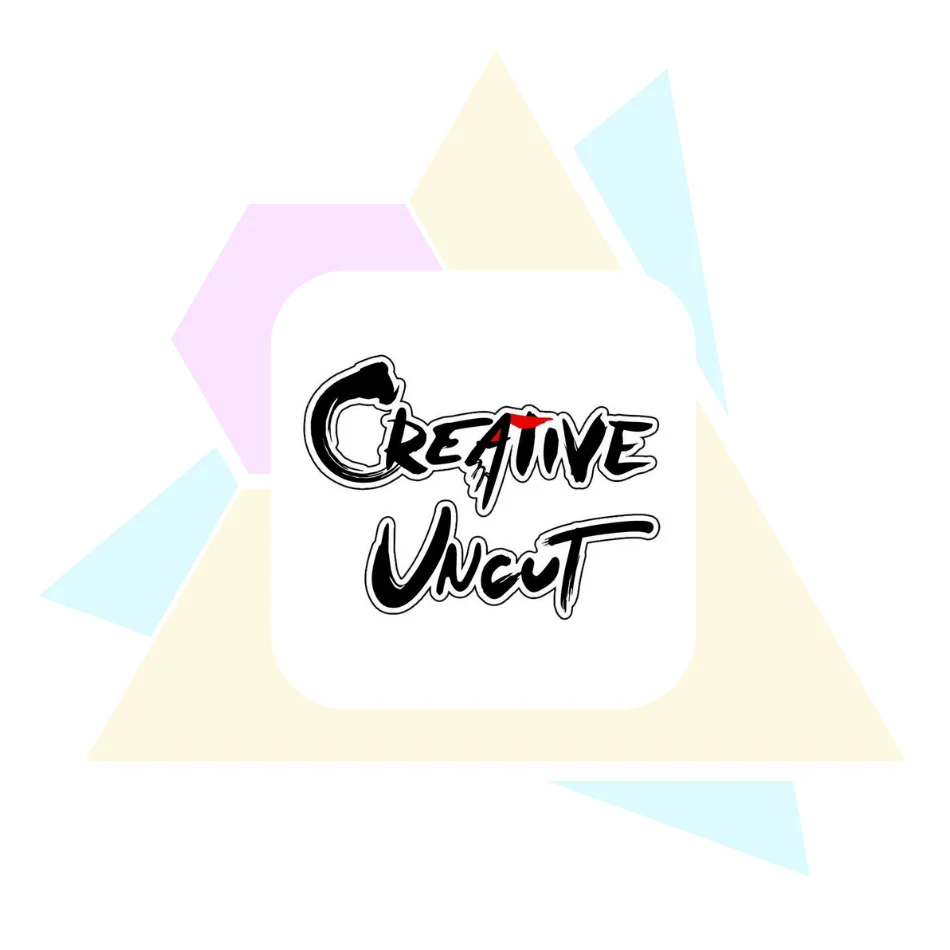
Creative Uncut
Creative Uncut is a video game art library. There is a ton of artwork from the game available. If you're seeking for references such as game characters, background photos, posters, and so on, you may find them here.
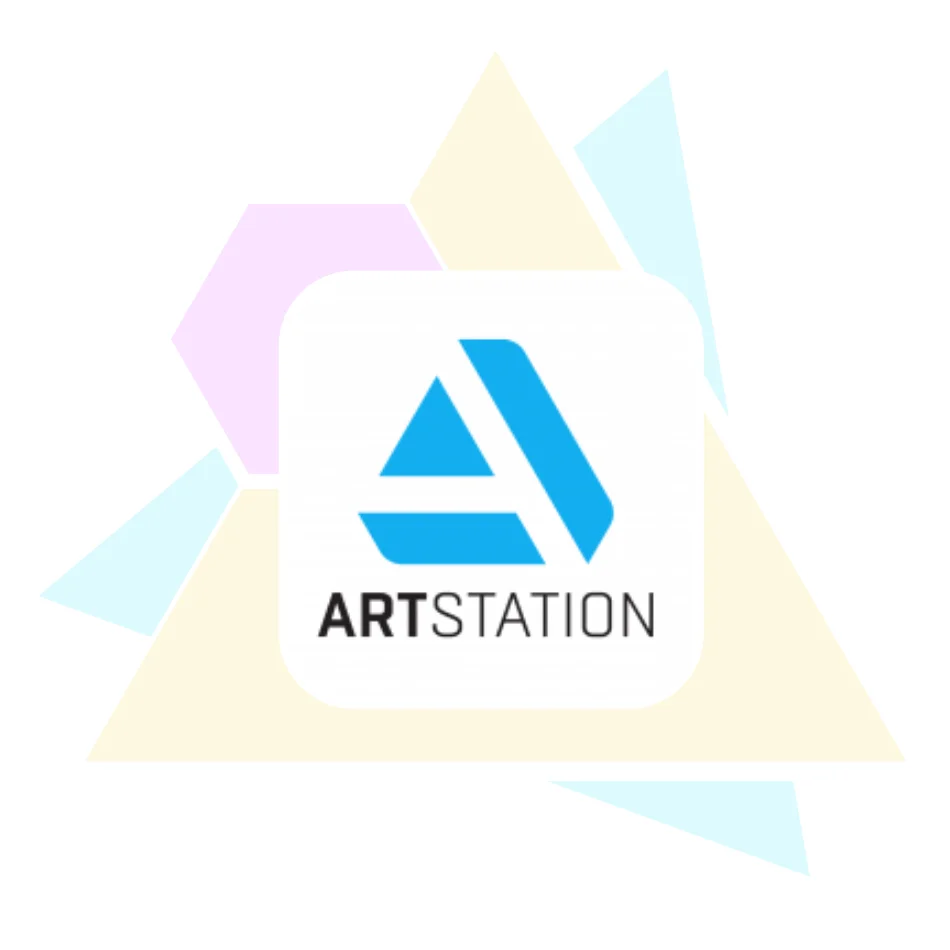
Art Station
I rarely use Art Station. However, it's one of the best sources for concept art and realistic style art. If your art style is semi-realistic or realistic and you would love to work on a concept design, I recommend this website.
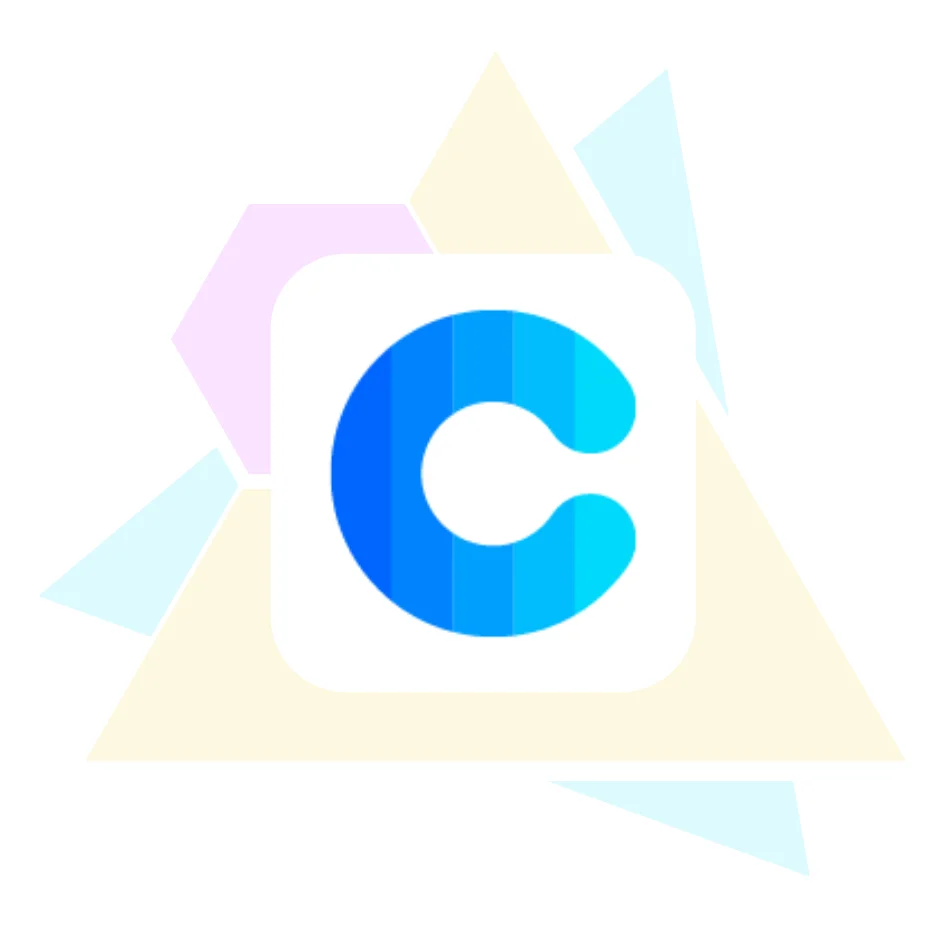
COOLORS.CO
Coolors.co may be able to assist you if you are unsure about what color to choose for your illustration! Coolors will generate a collection of color palettes for you automatically.
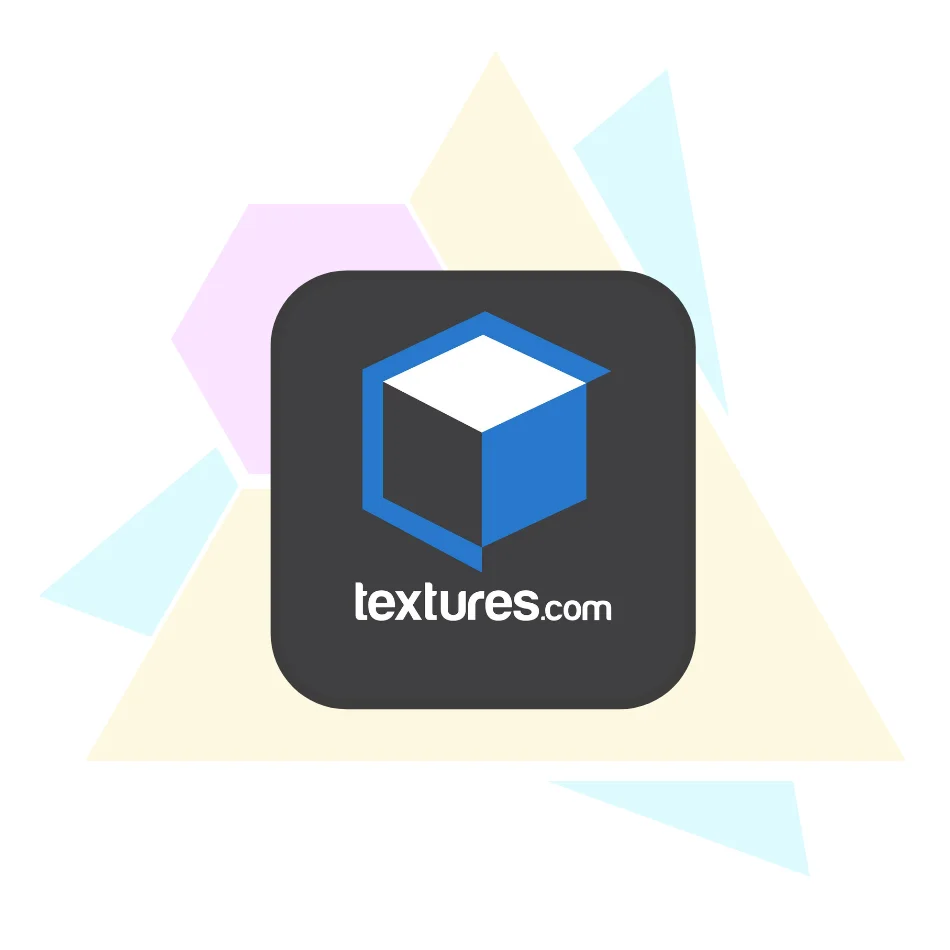
Textures.com
If you're seeking for a free and high-quality texture to use in your artwork, you should check out Textures.com. They will provide you with a free daily download credit in order for you to download their premium texture. By the way, you may help them by paying, and you'll get additional download credits as a result.
MY FAVORITE PRODUCTS
Want to level up you workspace? I highly recommend these tools to you!

Ergonomic Workstation

…Coming Soon…

Cute Item for Workspace

…Coming Soon…
* Some links are affiliates. You can support me by buying through these links and I will get a little bit of commission. However, none of the fees have been increased.